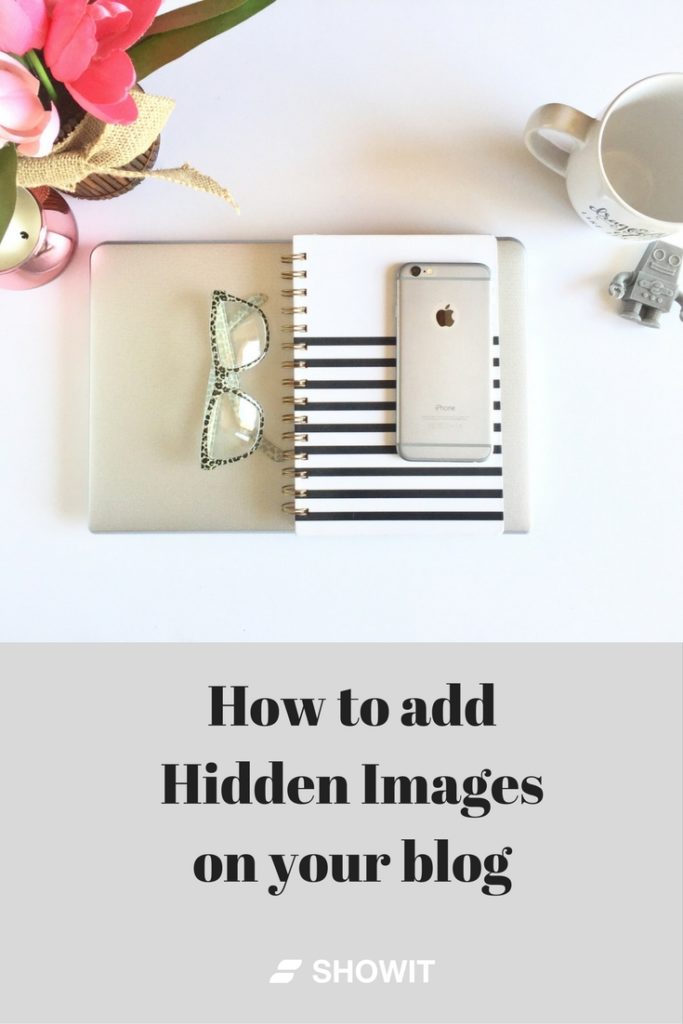How to Create Hidden Images On Your Blog for Pinterest
If you haven't jumped into Pinterest for more than personal pins – you are missing out on a great opportunity to market your business! Pinterest continues to grow, gain traction and many creatives now use it as their go-to search engine. Which is great to remember – Pinterest is a Search Engine (like Google) and should be treated as such, and not a Social Media platform. You don't need to use hashtags on Pinterest, but you definitely want to make sure that you are honing in on the right keywords for your potential clients to find you! More on that in another post. We digress…
One of the great things about Pinterest is that it's great for showing off images. What's even better is that unlike Facebook and Instagram, with Pinterest you have some “flexibility” in those images. They can be horizontal/landscape or vertical/portrait. The research shows that vertical images are more popular, meaning they are re-pinned more often than horizontal images. But what about those long format vertical/portrait images on Pinterest? Have you ever wondered, how are they doing that? Where are they “hiding” those long vertical images on their blog?
We were wondering too… and we've found a great resource for you!
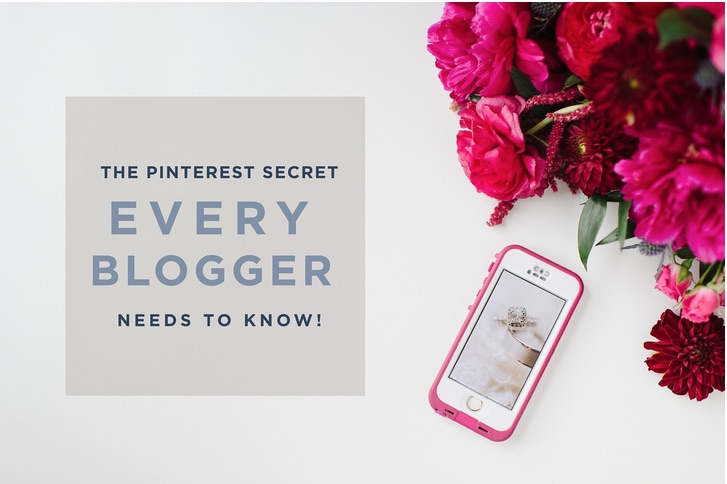 Look no further than the blog of wedding photographer Natalie Franke. Natalie is also the co-founder of The Rising Tide Society and runs the wedding blog, The Bayside Bride. She knows a thing or two about social media and how to make it work for your business. Last month she shared a great article on her site; The Pinterest Secret Every Blogger Needs to Know. I highly recommend reading it and watching the included video. In the video, Natalie walks you through step-by-step and shows you how to create hidden images on your blog for Pinterest!
Look no further than the blog of wedding photographer Natalie Franke. Natalie is also the co-founder of The Rising Tide Society and runs the wedding blog, The Bayside Bride. She knows a thing or two about social media and how to make it work for your business. Last month she shared a great article on her site; The Pinterest Secret Every Blogger Needs to Know. I highly recommend reading it and watching the included video. In the video, Natalie walks you through step-by-step and shows you how to create hidden images on your blog for Pinterest!
It's a lot easier than you would think. Yes, it does involve a teeny, tiny bit of html code, but once you understand why and where you're placing that code, you won't have to be overwhelmed by it at all.
Here's the code again: <div style=”display:none;”>PASTE IMG CODE HERE</div>
Just copy and paste it into the text editor/text view of your blog. Then take that image code that starts with “<img class” all the way to “/>” and copy and paste that bit of a code (about a pragraph) And, of course, there is a hidden pin in this blog post for good measure.
And if you love to Pin, we would love to follow you on Pinterest!! You can find Showit on Pinterest too! Our boards are full of great photography, blogging, business and design pins! We're super pinteresting, and can't wait to get pinvolved with you on Pinterest!
Start Your Free Trial
(Free for 14 days)
No credit card required